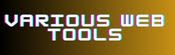WebP To JPG
WebP Converter
All tasks completed!
WebP Images
WebP is an image format developed by Google that offers efficient compression without significant loss in quality. It utilizes both lossy and lossless compression techniques, resulting in smaller file sizes compared to other image formats like JPG and PNG. WebP images are widely used on the web, especially in contexts where bandwidth and loading times are crucial factors.
Understanding the JPG Format
JPG, also known as JPEG (Joint Photographic Experts Group), is a popular image format recognized for its high compatibility across different platforms and devices. It utilizes lossy compression, which means it sacrifices some image details to achieve smaller file sizes. JPG images are widely supported and can be easily viewed and shared across various platforms and applications.
Reasons for Converting WebP to JPG
While WebP is a highly efficient image format, there are situations where converting WebP images to JPG becomes necessary. Here are a few reasons why you might want to perform this conversion:
1. Platform Compatibility: Some platforms, content management systems, or image editing software might not fully support WebP images. Converting them to JPG ensures compatibility across a wide range of platforms.
2. Legacy Support: Older browsers or devices may not have native support for WebP images. Converting them to JPG guarantees that your images can be viewed by a larger audience.
3. Specific Requirements: Certain platforms or applications might specifically require JPG images for optimal performance or integration purposes.
Tools and Methods for Converting WebP to JPG
There are several methods and tools available for converting WebP images to JPG format. Let's explore some of the most common approaches:
Manual Conversion: Step-by-Step Guide
Also, you can manually convert WebP images to JPG using image editing software like Adobe Photoshop, GIMP, or even online website like "qrcodegenerator.info". Here's a step-by-step guide to manual conversion:
- Open your chosen image editing software.
- Load the WebP image you want to convert.
- Select "Save As" option.
- Select JPG as the desired output format.
- Adjust any settings or quality preferences.
- Save the image in JPG format to your preferred location.
Batch Conversion: Streamlining the Process
When dealing with a large number of WebP images, manual conversion can be time-consuming. conversion in batches tools can speed up the process and help you save precious time. Software like XnConvert, IrfanView, and Adobe Bridge offer batch conversion capabilities, allowing you to convert multiple WebP images to JPG simultaneously.
Online Converters: Quick and Convenient Solutions
If you prefer a quick and hassle-free method, online converters provide a convenient solution. Websites like CloudConvert, Convertio, and Zamzar offer user-friendly interfaces where you can upload your WebP images and convert them to JPG format directly in your web browser. These online converters eliminate the need for installing additional software.
Plugins and Software: Automating the Conversion
For frequent conversions or integration into specific platforms, plugins and software solutions can automate the WebP to JPG conversion process. Popular image editing software like Adobe Photoshop and GIMP often have plugins available that add WebP support and enable direct conversion to JPG. Additionally, specialized software like WebP Converter or Bulk Image Converter offer efficient batch conversion options.
Best Practices for WebP to JPG Conversion
When converting WebP images to JPG, it's important to consider the following best practices:
1. Quality Settings: Adjust the quality settings based on your requirements. Balancing image quality and file size is crucial for optimal results.
2. File Compression: Compress the resulting JPG images if further file size reduction is desired. Numerous tools are available for this purpose, such as TinyPNG or ImageOptim.
3. Backup Originals: Before converting WebP images, make sure to back up the original files. This ensures that you can revert back if needed.
4. Testing and Validation: After the conversion process, thoroughly test the converted JPG images to ensure they retain the necessary quality and functionality.
FAQs
How do I change a WebP file to JPG?
To change a WebP file to JPG, you can use image editing software like Adobe Photoshop or free online converters. In image editing software, open the WebP file and choose the "Save As" option, selecting JPG as the output format. Online converters allow you to upload the WebP file and convert it to JPG directly on the website.
What is the fastest way to convert WebP to JPG?
The fastest way to convert WebP to JPG is by using online converters. Website like www.qrcodegenerator.info offer quick and efficient solutions. Upload your WebP file, choose JPG as the output format, and initiate the conversion process. The converted JPG file will be ready to download in a matter of seconds.
How can I convert WebP to JPG with high quality?
To convert WebP to JPG with high quality, you need to ensure that the conversion settings prioritize image fidelity. In image editing software, adjust the quality settings to the highest level while saving the JPG file. For online converters, look for options to customize the quality or choose the highest available setting.
How can I convert AVIF to JPG?
To convert AVIF (AV1 Image File Format) to JPG, you can use image editing software like Adobe Photoshop or online converters. In image editing software, open the AVIF file and save it as a JPG file. For online converters, upload the AVIF file and select JPG as the desired output format. The converter will handle the conversion process for you.
How do I convert WebP to PDF?
To convert WebP to PDF, you can use online converters such as Smallpdf, Zamzar, or PDF Candy. These platforms offer dedicated tools for converting various file formats to PDF. Upload the WebP file to the converter, choose PDF as the output format, and initiate the conversion. After then download the PDF file.
Is there a specific WebP converter available?
Yes, there are specific WebP converters available for converting WebP files to other formats. Some popular options include www.qrcodegenerator.info, XnConvert. These tools support WebP conversion and offer additional features to optimize the output according to your requirements.
Can I convert WebP to GIF?
Yes, you can convert WebP to GIF using various methods. Online converters qrcodegenerator.info provide options to convert WebP to GIF format. Additionally, image editing software like Adobe Photoshop or GIMP also support the conversion of WebP to GIF.
How to change WebP to JPG on Instagram?
To change a WebP file to JPG before uploading it to Instagram, you can use image editing software or online converters website like "www.qrcodegenerator.info". Open the WebP file in image editing software and save it as a JPG file. Alternatively, use an online converter to upload the WebP file and convert it to JPG. Once you have the JPG file, you can upload it to Instagram.
How can I convert SVG to JPG?
You can use image editing software like Adobe Illustrator or online converters such as "www.qrcodeconverter.info". Open the SVG file in the software or upload it to the online converter, and then save/export it as a JPG file.
Can I convert WebP images to JPG without losing any quality?
Yes, but keep in mind that JPG is a lossy format, so some level of quality loss is inevitable. By adjusting the quality settings during conversion, you can minimize the loss while optimizing file size.
Are there any online converters that allow batch conversion of WebP to JPG?
Yes, online converters that support batch conversion, Websites like "www.qrcodeconverter.info" offer this functionality, allowing you to convert multiple WebP images to JPG simultaneously.
Can I convert WebP to other image formats besides JPG?
Yes, the conversion tools and methods mentioned in this article generally support multiple output formats. You can convert WebP images to PNG, GIF, or TIFF depending on your specific requirements.
Are there any limitations or drawbacks to converting WebP to JPG?
Converting WebP images to JPG may result in a larger file size compared to the original WebP file. Additionally, some of the advanced features or transparency effects present in WebP images may not be preserved during the conversion.
Should I delete the WebP images after converting them to JPG?
It depends on your specific needs. If you have no further use for the WebP images and they are taking up unnecessary storage space, you can choose to delete them. Generally it is recommended to keep a backup of your original files.
Conclusion
Converting WebP images to JPG format allows for broader compatibility and ensures seamless integration across various platforms and devices. Whether you choose manual conversion, batch processing, online converters, or specialized software, the process offers flexibility and convenience. By following best practices and considering the specific requirements of your project, you can effectively convert WebP images to JPG while maintaining optimal image quality.